Problem: oAuth popup disappears disappears when adding a new profile/account to outlook.
You’re adding a new e-mail account in Microsoft Outlook and the oAuth box either pops up and disappears or doesn’t appear at all meaning you’re unable to authenticate. Usually effects Office 365 accounts, especially GoDaddy accounts…
Cause: Possibly stored credentials
It looks like this is caused by Outlook using credentials already stored on your system rather than letting you log in manually
Fix: Force Outlook to run with No Inherited Credentials
Run Outlook Without Existing Credentials
Open Command Prompt (Win + R, type cmd, press Enter)
Type the following command and press Enter:
cd C:\Program Files\Microsoft Office\root\Office16\
Type the following command and press Enter:
OUTLOOK.EXE /profile NewProfile – This forces Outlook to start without stored credentials.
An error dialogue will pop up stating: “The profile name is not valid. Enter a valid profile name” , click OK
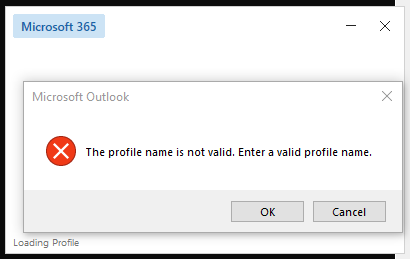
Click Options
Click New Profile
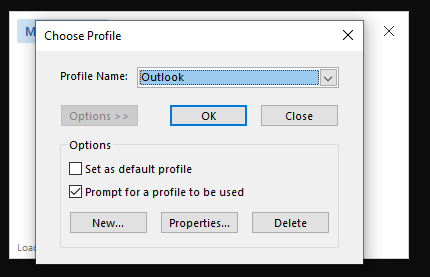
Now you can add your e-mail account and the oAuth box will pop up 🙂